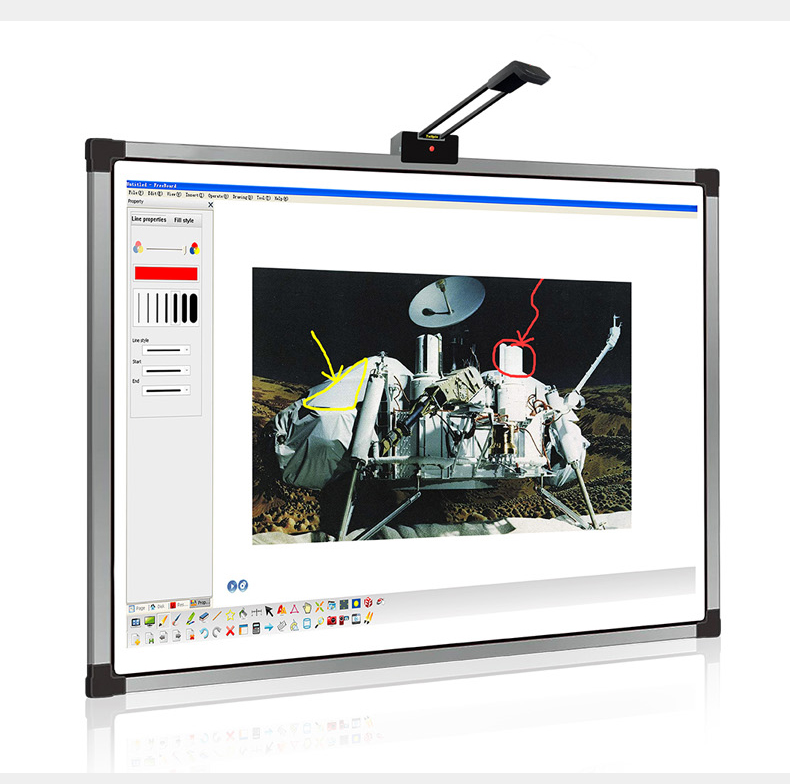- All
- Product Name
- Product Keyword
- Product Model
- Product Summary
- Product Description
- Multi Field Search
English








TV-Brush 120
Tallpic
| Availability: | |
|---|---|
| Quantity: | |
1.What is TV-Brush
TV-Brush is an interactive device that can turn any TV display orprojection whiteboard into a large touch pad (interactive whiteboard)With the brand new structural design, TV-Brush can be installed onany LCD display or whiteboard without any screw or adhesive. Thus repeatedremoval or installation can be done in only a few seconds. And with therotatable design, the sensor arm can be rotated back to the display plane.thus it will have to impact on the appearance of the TV. The product isplug and-play design so there is no need to install any software. Simplyconnect the TY-Brush through USB to the computer, it begins to react toyour pen touch.lt supports Windows and Mac OS systems and works with any softwarethat is operated with mouse.Moreover, TV-Brush has the choice of wirless connection making it veryconvenient for office meetings of many users.
2.TV-Brush features
◆ Turn any TV display or whiteboard into an interactive whiteboard.
◆ Place-and-work, no screws or adhesive is used.
◆ Plug-and-play, no software needed.
◆ Very short arm, about 1/5 of the screen width.
◆ 4-point calibration.
◆ Supports up to 100 inch area(Model TVB-100).
◆ Supports Windows and Mac OS.
◆ Wireless connection(optional)
3.Packaging
(1) TV-Brush scanner arm x1:
(2) Magnetic mounting bracket x1:
(3) The connection screw x1:
(4) Magnetic block up x2:
(5) Infrared pen and charging cable x1
(6) Wireless dongle (Optional)
6.Start to use
6.1 Connecting to the host
After installation, connect the TV-Brush USB cable to your computer(A personal computer, aWindows or Apple notebook). You will hear two beeps and see the signal indicator blinks. Theseindicate that the device is connected successfully.lf you press the pen on the screen, you will see the signal indicator lighting coherently. Thismeans the device receives signal and is functioning. At this point, the cursor will move. But thecursor may not precisely follow the pen nib position. lt's is because a calibration is needed the fisttime after a new installation.
6.2 Coordinate calibration
When you use the product for the first time, you need to do calibration.
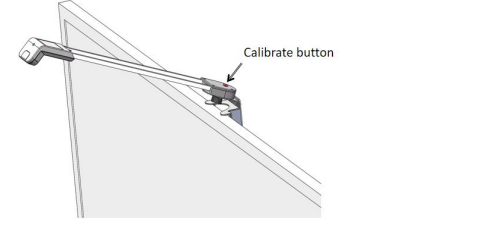
Press the red calibrate button on the top of the TV-Brush arm base to start the calibration process. A beep will sound to indicate that the 4-point calibration has begun. The cursor will appear in the upper left corner and vibrate slightly. Use the IR pen tip to touch the cursor position and wait for a beep from the sensor box to signal that the calibration is complete. Repeat this process for all 4 points. Remember to wait for a beep before moving on to the next point.
Once all points have been successfully calibrated, you will hear two short beeps. The cursor will now always appear where the pen nib is located.
Please keep in mind:
1. Complete each calibration point within 40 seconds to avoid automatic termination.
2. Do not move the pen while pressing on a point. Calibration is only successful when a beep is heard.
3. A long beep after calibration indicates incorrect data. This may be due to the wrong calibration order or a large positional deviation. If this happens, you will need to recalibrate.
4. If the buzzing continues after calibration, try calibrating again.
6.3 Wireless connection
For application cases where the host (for example a notebook) is at a distance from the TVwireless connection is a good choice. For it to work, first connect the USB cable to an USB poweadaptor, such as an USB charger, and connect the wireless dongle to the host's USB port. lt willwork as ifthe USB cable is connected directly
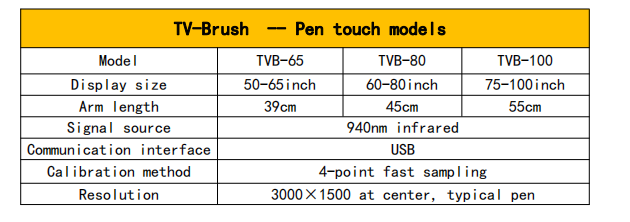
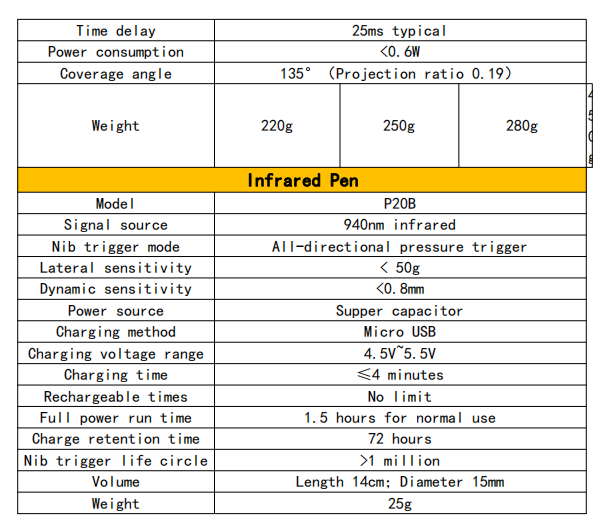
TVB60, TVB80, TVB100,TVB120.
Use the diagram:
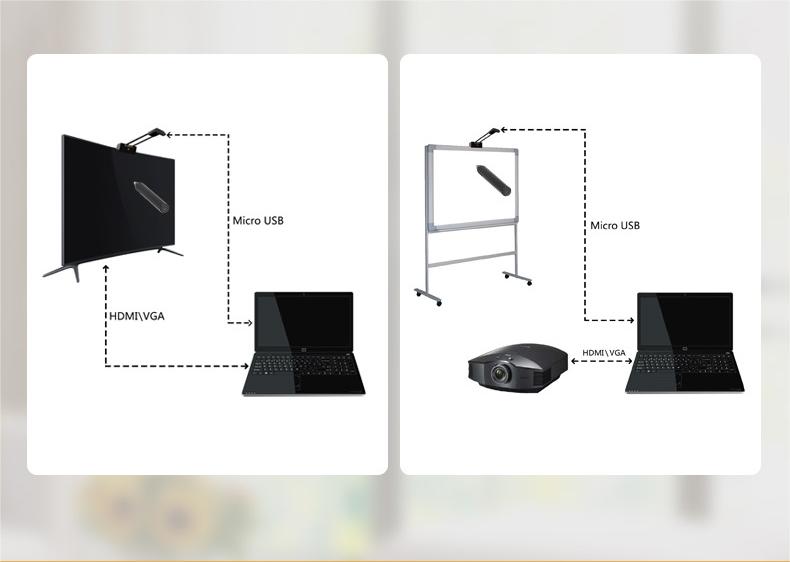
Application scenarios: office work, family work, and education