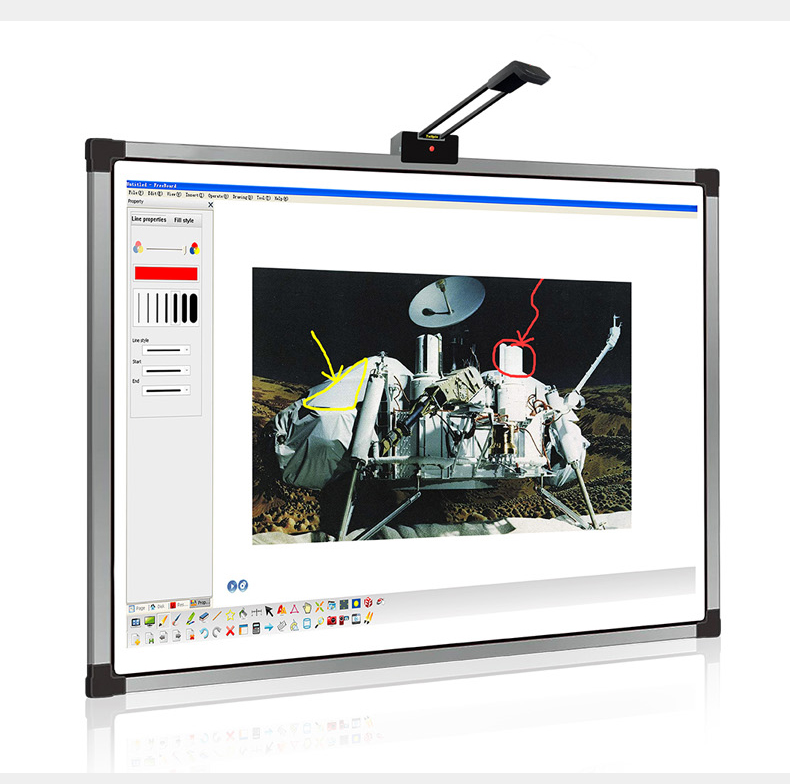- All
- Product Name
- Product Keyword
- Product Model
- Product Summary
- Product Description
- Multi Field Search
English








TV-Brush 60
Tallpic
| Availability: | |
|---|---|
| Quantity: | |
1.What is TV-Brush
TV-Brush is a cutting-edge device that transforms any TV screen or projector screen into a large touch pad, also known as an interactive whiteboard. This innovative product has a brand new design that allows for easy installation on any LCD screen or whiteboard without the need for screws or adhesive. This means that it can be easily removed and reinstalled in just a few seconds. The rotatable design of TV-Brush allows the sensor arm to be rotated back to the display plane, ensuring that it does not affect the appearance of the TV.
This plug-and-play device does not require any software installation. Simply connect the TV-Brush to your computer via USB and it will immediately respond to your touch with a pen. It is compatible with Windows and Mac OS systems and can be used with any software that is mouse-operated. Additionally, TV-Brush offers the option of wireless connection, making it ideal for office meetings with multiple users.
2.TV-Brush features
◆ Turn any TV display or whiteboard into an interactive whiteboard.
◆ Place-and-work, no screws or adhesive is used.
◆ Plug-and-play, no software needed.
◆ Very short arm, about 1/5 of the screen width.
◆ 4-point calibration.
◆ Supports up to 100 inch area(Model TVB-100).
◆ Supports Windows and Mac OS.
◆ Wireless connection(optional)
3.Packaging
(1) TV-Brush scanner arm x1:
(2) Magnetic mounting bracket x1:
(3) The connection screw x1:
(4) Magnetic block up x2:
(5) Infrared pen and charging cable x1
(6) Wireless dongle (Optional)
6.Start to use
6.1 Connecting to the host
After installation, connect the TV-Brush USB cable to your computer(A personal computer, aWindows or Apple notebook). You will hear two beeps and see the signal indicator blinks. Theseindicate that the device is connected successfully.lf you press the pen on the screen, you will see the signal indicator lighting coherently. Thismeans the device receives signal and is functioning. At this point, the cursor will move. But thecursor may not precisely follow the pen nib position. lt's is because a calibration is needed the fisttime after a new installation.
6.2 Coordinate calibration
When you use the product for the first time, you need to do calibration.
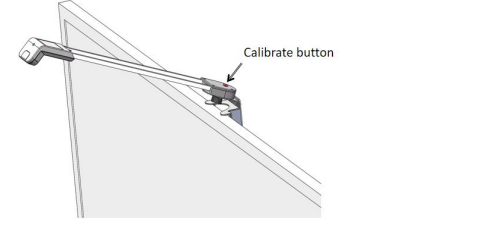
Short press the red calibrate button on the top of the TV-Brush arm base. Then you will heara beep. At this point, the cursor guided 4-point calibration will be activated. The cursor will firstappear near the upper left corner and vibrate slightly. Press the lR pen tip at the cursor positionand keep still until vou hear a beep from the sensor box, This indicates the calibration of thispoint is finished. The cursor will move to the next point. With the same operation, complete 46 points calibration. Please note that a beep must be heard before you move to the next pointAfter calibrating successfully, vou will hear two short beeps. Then vou will find the cursor alwaysappear at the position ofthe pen nib.
Remarks:
1. Please ensure that each point is calibrated within 40 seconds to avoid automatic termination of the process.
2. Avoid moving the pen while pressing on the point. A successful calibration is indicated by a beep sound.
3. A long beep after calibration indicates incorrect data, possibly due to wrong calibration order or large positional deviation. In this case, recalibration is necessary.
4. If the calibrate button continues to buzz, it means there is strong light in the camera view. Simply step away from the screen and wait for the buzzing to stop before starting the calibration process.
Tips:
- Calibration is not required for normal use if the TV-Brush arm position remains unchanged. Avoid forcing the bracket to shift position when rotating the arm. When returning it to the working position, ensure it is in the middle position.
6.3 Wireless connection
For application cases where the host (for example a notebook) is at a distance from the TVwireless connection is a good choice. For it to work, first connect the USB cable to an USB poweadaptor, such as an USB charger, and connect the wireless dongle to the host's USB port. lt willwork as ifthe USB cable is connected directly
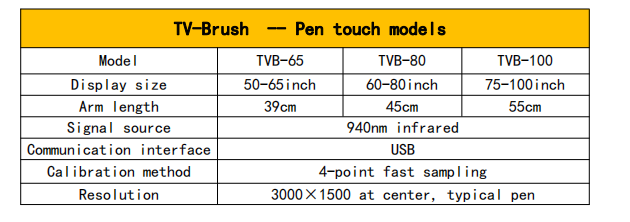
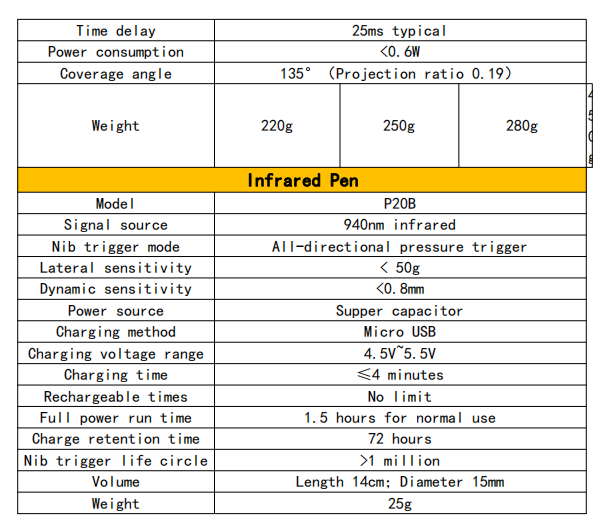
TVB60, TVB80, TVB100,TVB120.
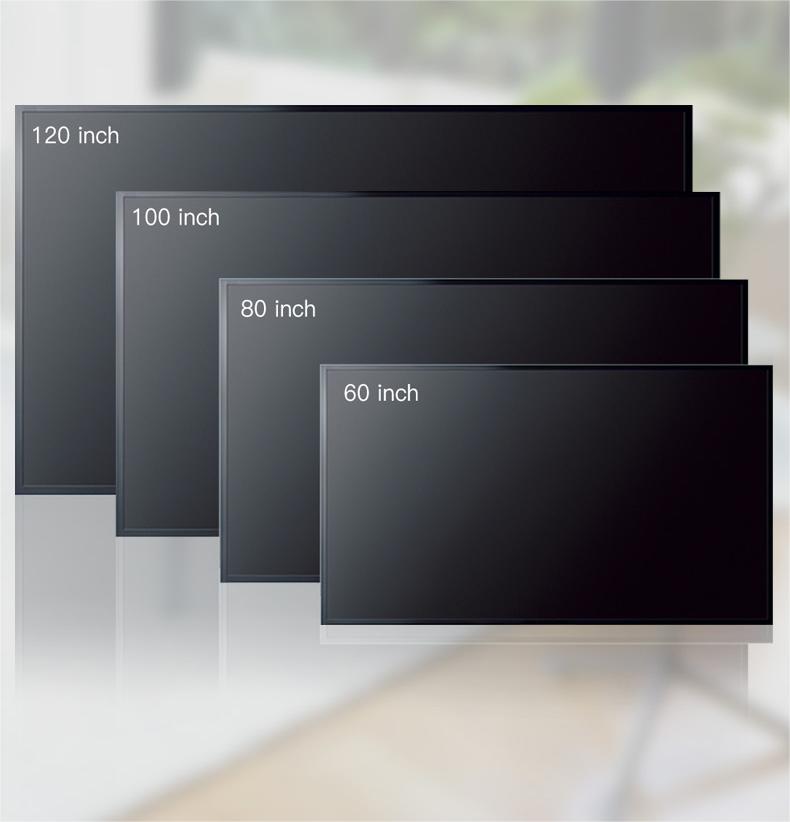
Use the diagram:
Application scenarios: office work, family work, and education